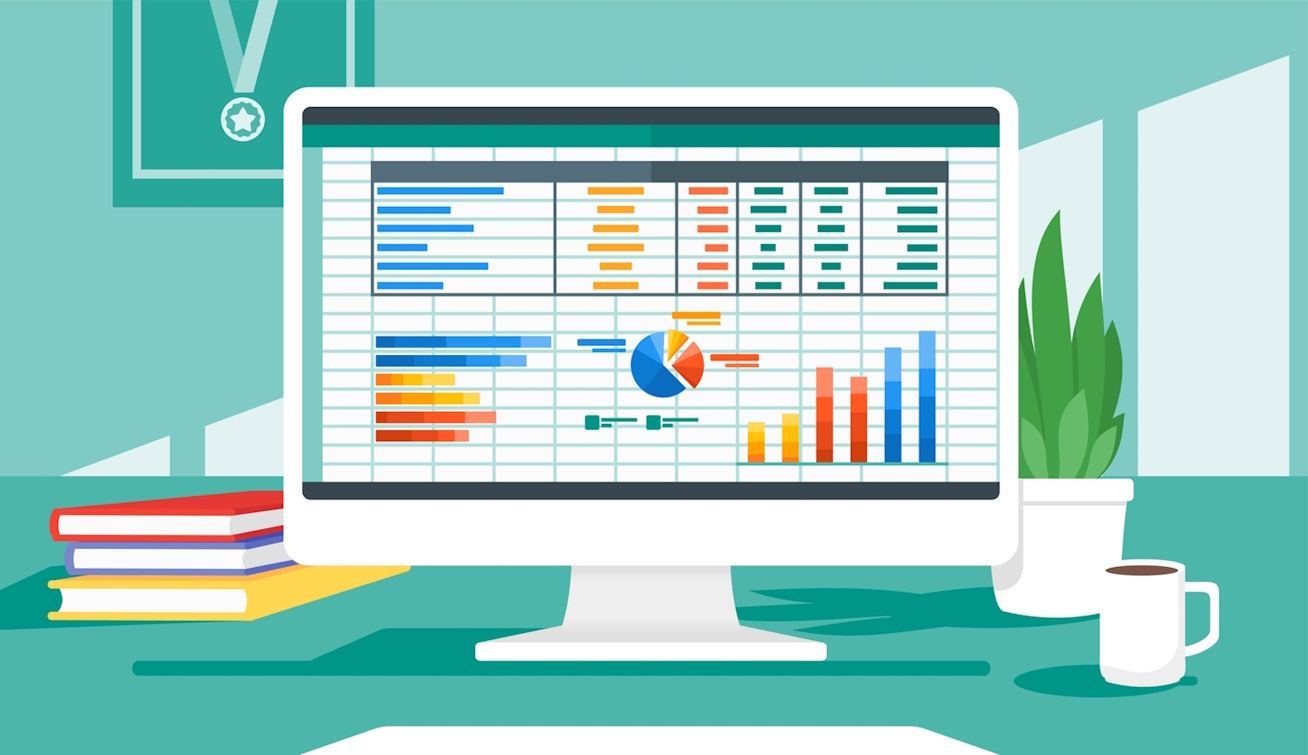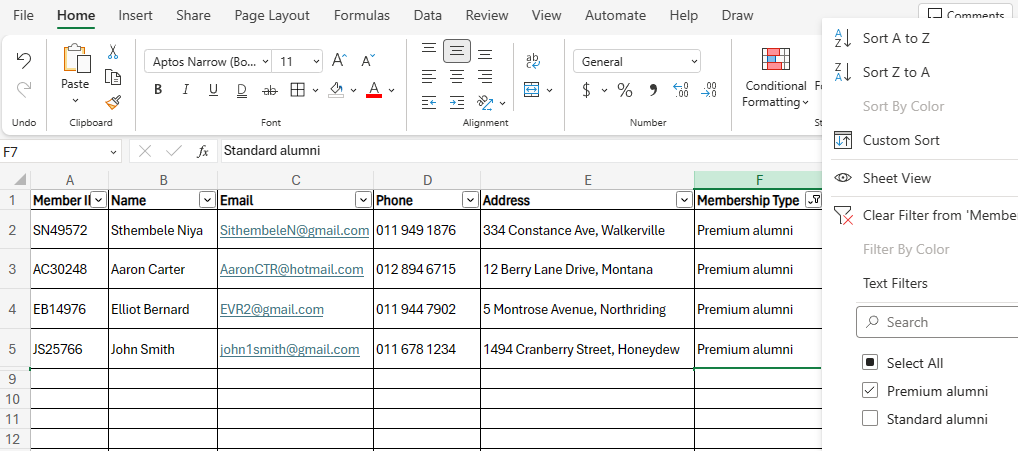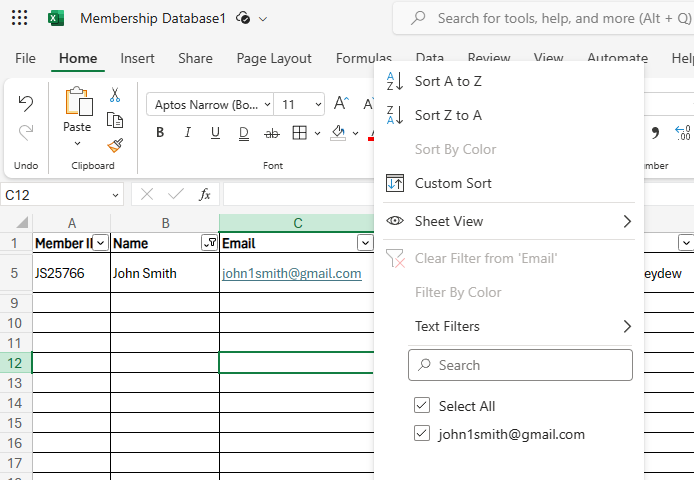How to Create and Manage a Membership Database Using Excel
If you are running a membership-based organization, such as an association, a club, or a non-profit, you need a reliable way to store and manage your member data. A membership database can help you keep track of your members' contact information, payment history, event attendance, preferences, and more. It can also help you communicate with your members effectively and provide them with valuable benefits and services.
But how do you create and manage a membership database? One option is to use specialized membership management software, which is designed to handle all the aspects of membership administration. However, such software can be expensive, complex, or not suitable for your specific needs. Another option is to use common tools that you may already have access to, such as Excel and MS Access. These tools can help you create a simple but functional membership database that meets your requirements and budget.
In this blog post, we will show you how to create and manage a membership database using Excel and MS Access. We will also explain the limitations of these tools compared to a specialized membership management system, and provide some examples and links to free templates that you can use for your own database.
Creating a Membership Database Using Excel
Excel is a popular spreadsheet program that allows you to store, organize, and manipulate data in rows and columns. You can use Excel to create a basic membership database by following these steps:
1. Open a new Excel workbook and name it "Membership Database".
2. In the first worksheet, create a table with the following column headers: Member ID, Name, Email, Phone, Address, Membership Type, Join Date, Renewal Date, Payment Status, and Notes. You can add or remove columns as needed.
3. Enter your member data in the table. You can use formulas, functions, or data validation to perform calculations, validations, or formatting on your data. For example, you can use the TODAY function to calculate the renewal date based on the join date and the membership type, or use conditional formatting to highlight overdue payments.
4. Save your workbook as an Excel file (.xlsx) or a CSV file (.csv).
You can use this worksheet as your main database where you can view and edit your member data. You can also create additional worksheets for other purposes, such as reporting, analysis, or communication. For example, you can create a worksheet with charts and tables that summarize your membership statistics, such as the number of members by type, the retention rate, the revenue generated, etc. You can also create a worksheet with mail merge fields that allow you to generate personalized emails or letters for your members.
To add more details to this section, we will explain how to use some of the features of Excel that are useful for creating and managing a membership database. We will also provide some examples and screenshots to illustrate how they work.
- How to use filters: Filters allow you to display only the rows that meet certain criteria in your table. For example,
you can filter by membership type to see only the members who have a certain type of membership. To apply a filter,
click on the Data tab in the ribbon and then click on Filter in the Sort & Filter group. A drop-down arrow will appear on each column header in your table. Click on the arrow and select the criteria that you want to filter by.
For example, if you want to see only the members who have a premium membership type,
click on the arrow on the Membership Type column header and select Premium from the list.
You will see only the rows that have Premium in that column.
- How to use sorts: Sorts allow you to arrange the rows in your table in ascending or descending order based on one or more columns. For example,
you can sort by renewal date to see which members are due for renewal soonest. To apply a sort,
click on the Data tab in the ribbon and then click on Sort in the Sort & Filter group. A dialog box will appear where you can choose the column(s) that you want to sort by and the order (ascending or descending) that you want to apply.
- How to use searches: Searches allow you to find specific values or text in your table. For example,
you can search for a member's name or email address to locate their record quickly. To perform a search,
click on the Home tab in the ribbon and then click on Find & Select in the Editing group. A dialog box will appear where you can enter
the value or text that you want to search for and specify other options such as match case or match entire cell contents.
For example,
if you want to find a member named John Smith,
enter John Smith in the Find what box and click on Find Next.
You will see the first occurrence of John Smith highlighted in your table.
You can click on Find Next again to find the next occurrence, or click on Find All to see a list of all the occurrences.
Associations have unique needs and challenges when it comes to membership management, such as:
- Managing multiple membership levels and types
- Offering different benefits and privileges to different member segments
- Handling complex dues structures and payment options
- Tracking member activity and participation across various channels and platforms
- Creating and delivering relevant and personalized content to members
- Organizing and hosting events, conferences, webinars, and workshops for members
- Maintaining compliance with industry standards and regulations
These needs and challenges require a membership management system that is specifically designed for associations. A generic or general-purpose system may not be able to meet the expectations and demands of association members and staff. It may lack the features, functionality, flexibility, and integration that associations need to run their operations smoothly and efficiently.
For example, a generic system may not be able to:
- Automate the renewal process for different membership levels and types
- Segment members based on their interests, preferences, behavior, and feedback
- Provide dynamic pricing and discounts for events and products based on membership status
- Generate reports and analytics that show the impact and value of membership
- Enable members to create and manage their own profiles, preferences, and subscriptions
- Facilitate online communities and forums where members can interact and collaborate
- Support multiple languages and currencies for global membership
These limitations can result in a poor member experience, lower member satisfaction, reduced member retention, and missed opportunities for growth. Therefore, associations should consider investing in a specialized membership management system that can cater to their specific needs and goals.
However, finding the right system for your association can be challenging. There are many factors to consider, such as:
- The size and scope of your association
- The budget and resources available for the system
- The features and functionality that are essential for your association
- The integration and compatibility with your existing systems and tools
- The security and reliability of the system
- The support and training provided by the vendor
To help you with your search, we recommend you check out our own graviti.systems features to see if they are a good fit for your Association. Send our sales team an email and we will get you up and running in no time. Graviti has a sleek and elegant design with features such as chapter management, member directories, team profiles, contact forms, event calendars, blog posts, chat rooms, polls, forums etc.